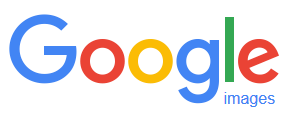Happy customers are usually willing, but fail to find time to leave testimonials. Here are some ideas on how to help them.
Author: Dave Fielden
How to Find Images for Your Website
Some online resources where you can find photos, sketches, cartoons and art for your website and how to check you have the right one.
Improve Your Search Position: Step 1
This is the first in a series of posts that explain how to move your website higher up search results. It lists all the steps in the series and tackles the first one: the XML Sitemap.
Google Maps Business Reviews
Everybody wins when you review a business on Google Maps. Internet users can decide whether to use them, the business gets feed-back and ideas for improvement.
The Importance of NAT on Your Website
On this page you can read about the importance of NAT: your business name, address, and telephone number; must you display it, why you should anyway, plus tips on how to use it for SEO and protect it from spammers.
Christmas E-cards with a Difference
Many now donate to charity instead of sending Christmas cards. Saves the environment; saves money; saves time. BlueTree’s difference is the charity itself. And at the end there’s a little SEO tip, too.
Three Free Tools: Test Your Website Now
Here are three simple tools you can use to check whether your website is fast enough for mobiles and whether it obeys Google’s rules.
Apple Maps Business Directory for Windows Users
With Apple ramping up the quality of its mapping service, its time to make sure your business is described properly in its database. That’s not so simple if you don’t have an Apple device.
New Website – 2double7 Private Hire Taxis
We’ve just finished a new website 2double7 Private Hire Taxis. 2double7 are a fast-growing taxi company based in Portishead, and licensed in North Somerset. To see more pictures of the site, and to visit 2double7 please see our portfolio page about our project with 2double7.
New Website – GreenBird Gardening
We’ve just finished a new website for GreenBird Gardening. GreenBird Gardening are a local, family-run Landscaping business based in Portishead, North Somerset. To see more pics and to visit the site please see our portfolio page about our project with GreenBird Gardening.