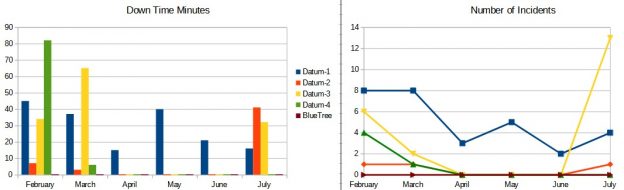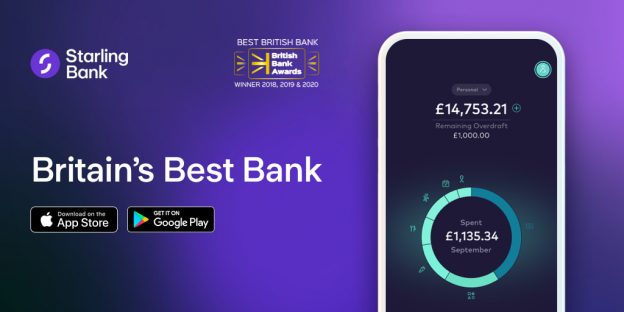We monitor our, and our clients’, websites 24/7. Knowing that our clients’ sites are up pretty much 100% of the time, how do other local websites compare?
Category: Client websites
Business Changes at BlueTree
How a new business bank for BlueTree affects (not a lot) our customers as we move from the climate-damaging HSBC to environmentally-friendly Starling.
The Importance of NAT on Your Website
On this page you can read about the importance of NAT: your business name, address, and telephone number; must you display it, why you should anyway, plus tips on how to use it for SEO and protect it from spammers.
New Website – 2double7 Private Hire Taxis
We’ve just finished a new website 2double7 Private Hire Taxis. 2double7 are a fast-growing taxi company based in Portishead, and licensed in North Somerset. To see more pictures of the site, and to visit 2double7 please see our portfolio page about our project with 2double7.
New Website – GreenBird Gardening
We’ve just finished a new website for GreenBird Gardening. GreenBird Gardening are a local, family-run Landscaping business based in Portishead, North Somerset. To see more pics and to visit the site please see our portfolio page about our project with GreenBird Gardening.