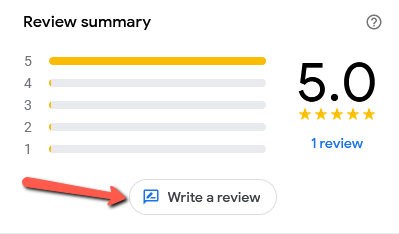This is a short post to show how to ask customers to leave a review on your Google My Business page.
Tag: google
Google Maps Business Reviews
Everybody wins when you review a business on Google Maps. Internet users can decide whether to use them, the business gets feed-back and ideas for improvement.
Three Free Tools: Test Your Website Now
Here are three simple tools you can use to check whether your website is fast enough for mobiles and whether it obeys Google’s rules.
Google’s Mobile-Friendly Website Warning
Google has announced that, from April 21 2015, they will start penalizing websites that are not mobile-friendly by demoting them in search results.
A Search Engine That Doesn’t Track your Every Move
Google has new competition. One that doesn’t track your every move, “Improve your Internet experience,” by tailoring results just for you. It’s DuckDuckGo.
Website Malware Attack
A website attacked by malware, how it happens, and what to do about it.
Help Google Find Your Business
With so many busy people in Portishead – and more to come – it’s more important than ever for your business to be found on the Internet.