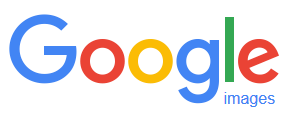Some online resources where you can find photos, sketches, cartoons and art for your website and how to check you have the right one.
Category: Website design and usability
Ideas, tips and hints to get you started; includes tips on using our content management system.
Three Free Tools: Test Your Website Now
Here are three simple tools you can use to check whether your website is fast enough for mobiles and whether it obeys Google’s rules.
New Website – 2double7 Private Hire Taxis
We’ve just finished a new website 2double7 Private Hire Taxis. 2double7 are a fast-growing taxi company based in Portishead, and licensed in North Somerset. To see more pictures of the site, and to visit 2double7 please see our portfolio page about our project with 2double7.
New Website – GreenBird Gardening
We’ve just finished a new website for GreenBird Gardening. GreenBird Gardening are a local, family-run Landscaping business based in Portishead, North Somerset. To see more pics and to visit the site please see our portfolio page about our project with GreenBird Gardening.
BlueTree CMS Objectives
With a steadily growing user base, it seems like a good time to talk about why we developed the BlueTree CMS, or Content Management System.
How to Check and Improve Web Server Response Time
In this post we discuss how to check your web server response time, how to decide whether it’s too slow, and what to do about it.
Web Pages Should Load Fast
Learn how to check your website’s page load speed, and why speed is important for Internet usability.
Don’t Demand a Username
Asking on-line shoppers for a username wastes web users’ time. It’s not a good idea to waste customers’ time.
Website Malware Attack
A website attacked by malware, how it happens, and what to do about it.
Local Search Marketing Task
The new iPhone ships this Autumn. Your local search marketing will need review because iPhone won’t use Google Maps any more.